SeaLevel Network IO
TimeZero can be connected to a SeaLevel 110 or SeaLevel 120 Ethernet (4 Inputs / 4 Relay Outputs Digital Interface Adapter). This allows TimeZero to control external devices and/or allows TimeZero to react to external inputs:

Configuration
The first step is to assign an IP address to the SeaLevel Network IO by following SeaLevel's instructions. Make sure to fix an IP address that is on the same subnet as the computer. After setting the IP address, it is recommended to ping the SeaLevel IP address to make sure the network is properly setup and that there is a good connection in between the computer and the SeaLevel Network IO.
To configure the SeaLevel Network IO in TimeZero, open the Initial Setup Options and click on the "SeaLevel 110E/120E Configuration" button:
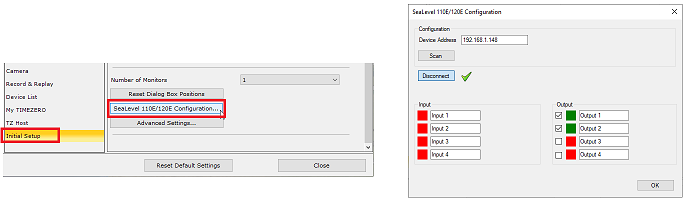
You can either manually enter the IP address of the SeaLevel Network IO, or press the "Scan" button. Then, press on the "Connect" button to connect TimeZero to the SeaLevel Network IO. Once the connection has been established, you will be able to monitor the relay and digital input status (red or green squares), but also test the relay output from the configuration window by using the check-boxes. You can also setup nicknames to both the inputs and outputs (nicknames will be displayed in the NavData).
Output
NavData
It is possible to control the output (turn the relays ON or OFF) directly from the SeaLevel IO NavData:
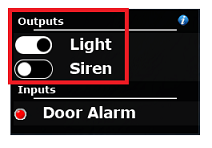
You can right click on this NavData to select which Output(s) you want to display and control.
Alarm
It is possible to turn ON a specific relay when an alarm is triggered in TimeZero. This can be done from the same configuration window that allows you to select the alarms sound. Open the Alarms Options and click on the "Define Alarm Sounds" button:
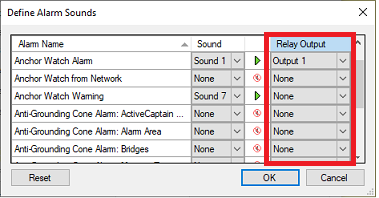
Once an output has been selected for a specific alarm, the relay will turn ON when the corresponding alarm is raised until it has been acknowledged by the user (at which point the relay will turn OFF).
Input
NavData
It is possible to monitor the input status directly from the SeaLevel IO NavData:
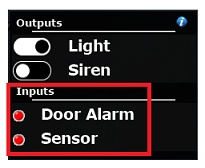
You can right click on this NavData to select which Input(s) you want to display.
Shortcuts
Each SeaLevel input can be configured to trigger one or multiple actions in TimeZero using the powerful shortcuts framework. This can be setup from the General Options by clicking on "Customize Functions Keys...". First, select the corresponding SeaLevel Input as the trigger (instead of a function key), and then, add one or multiple actions you would like this input to trigger:
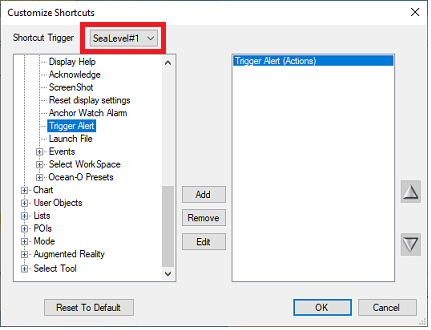
If you would like a SeaLevel input to trigger an Alarm in TimeZero, simply select the "Trigger Alert" action. You will be able to setup a text (the title of the alarm), a priority (High for Red, Medium for Yellow, and Low for green), a sound, and a Timeout:
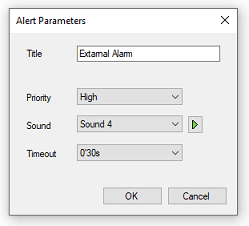
You can configure many actions and combine them (by simply adding multiple in the list) opening many integration possibilities.