Autopilot Connection (NMEA0183)
Configuration
When a route is activated, TZ iBoat can output autopilot data via a Wi-Fi NMEA Gateway using a TCP connection. Although TZ iBoat only supports the NMEA0183 protocol, if your pilot is connected via NMEA2000, most Wi-Fi to NMEA2000 gateways will support translation of NMEA0183 sentences (sent by TZ iBoat) over to NMEA2000 PGNs.
Note that data output from TZ iBoat is only supported with a TCP connection (UDP can only be used to receive data). Make sure that your Wi-Fi NMEA Gateway supports a bidirectional TCP connection in order for TZ iBoat to transmit and receive data.
To enable, the autopilot output, open the Initial Setup options, make sure to select the TCP protocol from the NMEA Gateway configuration window, and then, turn ON "Enable Pilot Output" :
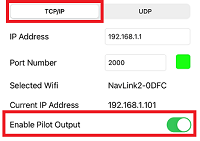
For more information about how to configure a NMEA Gateway in TZ iBoat, check the External Instruments (NMEA0183) chapter.
By default, TZ iBoat will output the following NMEA0183 sentences when a route is activated: $IIAAM (each time a waypoint is passed), $IIRMB (once every second) and $IIXTE (once every second). Those 3 sentences should satisfy most pilot configuration, but if you would like to add or remove NMEA0183 sentences, you can simply select "Pilot Configuration" from the "Initial Setup" Options:
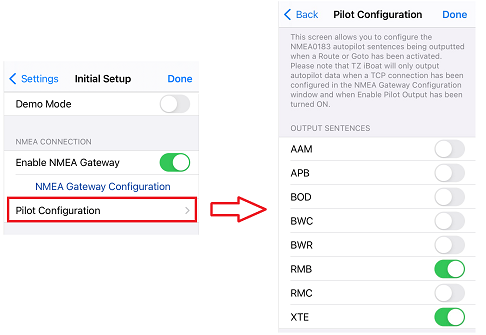
IMPORTANT: If you use an Actisense W2K-1 to translate the NMEA0183 sentences over to NMEA2000 PGNs, it is recommended to add the "BWR" sentence to the output configuration.
Note: TZ iBoat will also output a heartbeat sentence every 5 sec. This sentence is ignored by the autopilot and is only being sent by TZ iBoat to test and maintain the TCP connection.
Using the Autopilot
Once the configuration has been done, you just need to activate a route or Goto in TZ iBoat and then enable the "NAV" mode of your pilot. The pilot will pick up the navigation data and steer your vessel following the active waypoint. Note that when a route is activated, TZ iBoat has been designed to keep running in the background, but to guarantee proper processing of the data output to the pilot, it is better to leave the App running in the foreground with "Prevent Auto-Lock" enabled from the General settings. This will prevent the device from going automatically in sleep mode and allow TZ iBoat to run continuously.
Note: TZ iBoat goes in "low power mode" automatically after 30 seconds of inactivity and reduces the frame-rate to save power consumption. But, if your device is mounted, it is recommended to connect it to a power source.
Troubleshooting
Connection Issue ("Navigation" mode does not engage on the pilot)
Check the wiring in between the Pilot and the NMEA Gateway
Make sure that you Wi-Fi gateway is properly wired to your autopilot (especially if you are using a NMEA0183 serial connection).
Check the TCP connection
Make sure that TZ iBoat can establish a TCP connection with the NMEA Gateway. Make sure that your device is connected to the Wi-Fi network of the NMEA Gateway, and that there is a green indicator next to the port number.
Check the NMEA0183 Output sentence configuration
The default configuration (AAM, RMB, and XTE) should work with most NMEA Gateway. However, some gateway may need additional sentences to be turned ON.
Test the Connection
On the NavData panel in TZ iBoat, add CTS (Course to Steer), XTE (Cross Track Error), and optionally DTW (distance to waypoint). Configure the pilot to display a “steering page” or a service page with the same information. Note that "CTS" may be referenced as "Bearing", "BPW" (bearing position to waypoint) or "BRG" on the pilot. The "DTW" may be referenced as "RNG", "Range" or "DIST".
Once you have configured the NavData panel in TZ iBoat and can also display that information on the pilot, simply activate a route or create a Goto in TZ iBoat. Look at the pilot screen and make sure that the data matches what is displayed in TZ iBoat. When you have confirmed that the data matches in TZ iBoat and on the pilot (at minimum XTE and CTS), you can perform a sea trial.
Pilot not steering properly
Check Pilot behavior in “Auto Mode”
Every pilot has an “Auto” mode which does not rely on any external Navigation information (unlike the “Nav” or “Navigation” mode which relies on cross track error and bearing to waypoint information sent by a “Navigator” such as TZ iBoat). Testing the pilot in “Auto” mode allows to validate its correct behavior in standalone mode. When engaging the “Auto” mode, the pilot simply takes a snapshot of the heading at the time the user presses the “Auto” button and it simply holds that course. If the pilot is unable to navigate a straight course in Auto mode, it will not be able to navigate a straight course in “Nav” mode either. In that case, adjust the pilot parameters until having a satisfactory “Auto” mode behavior.
Check the Heading Sensor
If the Pilot behaves correctly in “Auto” mode, but has problems following a route in “Nav” mode, then the problem is likely coming from the heading sensor. Understand that when TZ iBoat is sending a bearing to the pilot via the Course to Steer sentence (ex: "go to 273 degree"), the pilot can only rely on its own heading sensor to know where 273 degree is. If the heading sensor is not properly calibrated and sends a wrong value, then TZ iBoat and the Pilot will not agree on where 273 degree is, resulting in an erratic behavior (pilot will seem to follow an alternate course).
To troubleshoot a heading sensor and make sure it is properly calibrated, you can compare the Course Over Ground (COG value sent by the GPS) to the Heading value (HDG sent by the Heading sensor). It is easier to have the heading data configured in TZ iBoat in order to display both COG and Heading data next to each other, but, if it is not practicable (and if you can display the heading value directly on your pilot screen), you can compare manually the COG displayed in TZ iBoat with the Heading value displayed on the Pilot. Perform this comparison on a calm day (low wind, no current, no wave), and steer your boat on a straight course at 6-10Kn. In these conditions, the direction you are going (COG) should match the direction where your boat is pointing at (HDG). In other words, the Heading and COG values displayed in TZ iBoat and on the Pilot should be the same (+/- 1 degree). Repeat this process in various directions (heading North, heading South, heading East and heading West). If the heading and COG values do not match (offset more than 2-3 degrees), then the heading sensor needs to be calibrated.
Pilot not handling correctly the change of waypoint
If the Pilot “overshoots” a Waypoint, make sure that you have setup a Waypoint Switching Radius large enough in TZ iBoat to allow the pilot to start the turn before it actually reaches the Waypoint. The Waypoint Switching Radius can be adjusted from the Routes Options.
Also, make sure that the counter rudder gain (parameter of the pilot) is set up properly for your boat. This parameter varies with the “inertia” of your boat. Some pilots (like the Furuno Pilots) learn this parameter dynamically and get better after a couple of turns. This information will be found in the pilot manufacturer’s documentation.
Summary
Here what to keep in mind when configuring a pilot with TZ iBoat:
- Make sure that the pilot is correctly connected to the NMEA Gateway
- Make sure that TZ iBoat is connected to the Wi-Fi network of the Wireless Gateway
- Select the correct NMEA0183 output sentence (in most cases, AAM, RMB and XTE will work, but you may want to try to add APB and BWR if you have any issue)
- Activate a route and make sure that XTE and CTS match on TZ iBoat and on the Pilot (display these two information on the pilot and compare with the information displayed in the Route Bar on TZ iBoat)
- Make sure that the heading sensor is properly calibrated. Remember that a heading sensor that is offset by 3 or more degrees will cause the pilot to steer the boat by the same error.