Configuring PBG (Single Beam Sounder)
The "PBG Module" needs to be unlocked to access this feature.
Note: This chapter only applies to the configuration of regular sounder (Single Beam Sounder) that simply provide a depth value. Please refer to the DFF-3D Multibeam Sounder installation chapter if you need to configure a Furuno DFF-3D multibeam sounder.
Adjusting the Draft Offset
When using PBG with a regular sounder (single beam sounder), the Transducer Offset settings must be configured before any recordings can be made:
-
Click on the Button and select "Options"
-
Select "Initial Setup" and enter your transducer draft

The value for "Transducer Draft" is always a positive value (enter the distance in between the water line and the position of the transducer).
The value for "Keel Draft" is also a positive value (enter the distance in between the water line and the bottom of the Keel).
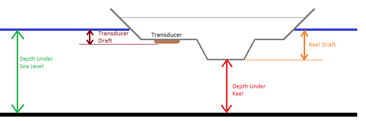
Note: The "Keel Draft" parameter is not used by PBG. It is only used when you select to display depth below keel in the NavData. PBG will always record depth data in relation to the Water Line.
IMPORTANT: By default, the Transducer Draft Source is set to "Automatic". If you already have setup the draft offset in your sounder and if that information is sent to the software (using the $DPT sentence), TimeZero will use this value and ignore the one setup in the options (the draft offset sent by the sounder has priority over the one you setup in the software when the Draft Source is set to "Automatic"). However, if you set the Transducer Draft Source to "Manual", TimeZero will use the value setup in the Options instead.
IMPORTANT: If you use a Furuno Ethernet Sounder (such as the DFF1 or DFF3), and if you want to setup the draft value inside the sounder (so that the same value is distributed on the network), you need to adjust the Transducer Offset from the Sounder Options (under the "Initial Setup" category of the sounder).
Adjusting the Depth Filters
This paragraph only applies to single beam sounder (it does not apply to multibeam sounder such as WASSP or DFF-3D).
TimeZero allows you to adjust filters that will prevent erroneous data to be recorded in the 3D database when the sounder loses the bottom or detects a false bottom (a fish school for example). For the best result, we highly recommend to adjust at minimum the "Depth Filter" and the "Speed Filter" (those are the most effective filters) from the PBG Options. Adjust the minimum and maximum depth filter according to your fishing location. For example, if you are fishing in between 50 and 200 feet, set the maximum depth filter to 250 feet. If you are usually fishing at 6Kn, adjust the speed filter to 10Kn (usually sounder performance and capability to detect a good bottom will drop at higher speed).
To open the PBG filters configuration, click on the "TimeZero" Button and select "Options" then "PBG". Refer to the PBG (Bathy Recorder) options for an explanation of the various filters.
Note: The Depth Filters are not available when connected to a multibeam WASSP system. To adjust filters on a WASSP system (such as Tide Offset), adjust these parameters directly in the WASSP Processor. In case of the DFF-3D multibeam sounder, only a quality filter is available.
Although adjusting properly the depth filters is a key point in order to record good data, it is not uncommon for TimeZero to record bad depth points (caused by a school of fishes or sounder bottom detection loss). In this case, bad points can be deleted automatically or manually after they have been recorded. Please refer to the Delete Bad PBG Data chapter for more information.
Displaying the bathymetry data on the charts
You can either display the bathymetry data in 2D using contour lines and depth shading or render it in 3D. The type of data used for the bathymetry is defined from the "PBG" ribbon button:
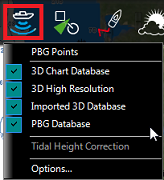
-
PBG Points: When this item is selected, the depth points that have been recorded or imported appear on the chart as a light red dot. This option is useful to spot areas where you have been recording data or to make sure that you are recording depth points (the software should drop a red dot behind the boat every second when PBG is enabled)
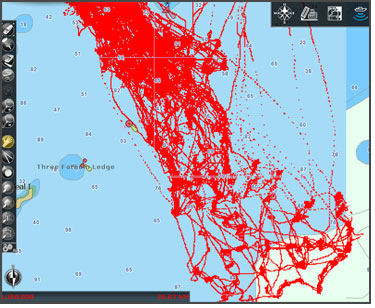
Note: PBG Points are not displayed with WASSP sounders.
-
MM3D 3D Chart Database: When a MM3D charts has been purchased and the MM3D 3D data ("TIN") has been installed, selecting this item will display a low resolution bathymetric database.
-
MM3D 3D High Resolution: When a MM3D High Resolution 3D database has been installed and this item is selected from the PBG ribbon, the High Resolution 3D data will be displayed on the screen (only available on selected areas).
-
TZ MAPS HR Bathy: When a TZ MAPS charts has been purchased, and when the HR Bathy data has been installed, selecting this item will display high resolution bathy data (the resolution may varies per area).
-
Imported 3D Database: When this item is selected from the PBG ribbon, the 3D data from files that have been imported will be displayed on the screen. Please refer to the Import & Export Data chapter for a list of supported 3D data that can be imported in TimeZero.
-
User 3D Database: When this item is selected from the PBG ribbon, the 3D data that you have recorded in the software will be displayed on the screen.
Each of these 3D databases can be enabled or disabled independently. TimeZero merges the 3D databases that are selected and renders them on the screen in real time. Note that your depth soundings are recorded in a dedicated database (inside the "PBG Database"). At the beginning, when you have not recorded lots of data, it is recommended to enable the bathymetric database that comes with the charts you purchased (and the "Imported Database" if you have imported 3D data) in addition to your PBG data. That way, TimeZero will automatically "fill the holes". After logging lots of data, it might be interesting to disable the bathymetric data from the charts (and the "Imported Database") to only display your 3D data (that is the most up to date data).
-
Tidal Height Correction: Check this option to have TimeZero correct in real time the depth recorded in the 3D database. By default, the nearest Tide Station (from GPS position) will be used as a reference. You can manually set a specific tide station by clicking on "Set Reference Station" from the "PBG" options.
Note: Tidal Height Correction is not available with WASSP sounders. Tide offset can be adjusted from the WASSP processor directly.
-
PBG Filters: This option allows you to enable or disable all the Depth Filters that are set up in the "PBG" Options
-
Reset consistency filter: This option is only available when the "Consistency with previous Data" is configured and enabled (in the "PBG" options"). Use this option to force the filter to take the current data as a new point of comparison. This is useful when the filter "gets stuck" when the terrain slope changes a lot. Refer to the PBG (Bathy Recorder) chapter for more information on the consistency depth filter.
Note: PBG filters are not available with WASSP sounders.